ProAuth FAQs
How to use ProAuth
Authorization and referral process in ProAuth
How do I sign up for ProAuth?
You must complete the ProAuth enrollment form (also found on the Forms page). Once the form is completed, it should be sent to askfchp@fallonhealth.org.
You can also sign up online .
| Back to the top |
What browser should I use for ProAuth?
ProAuth runs best in Google Chrome. If Google Chrome is not installed on your computer, you can download it by searching “google chrome” in your browser and following the instructions to complete download. You may need to contact your helpdesk for admin rights or for assistance downloading Google Chrome.
Please note: You must activate your pop-ups when first signing into to Pro-Auth. If you do not active pop-ups, ProAuth will not work.
| Back to the top |
How do I change my password?
- Log in to fallonhealth.okta.com.
- From the user dashboard, click on the username in the top right-hand corner.
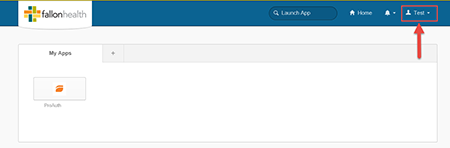
- From here, click on “Settings” then “Edit Profile.”
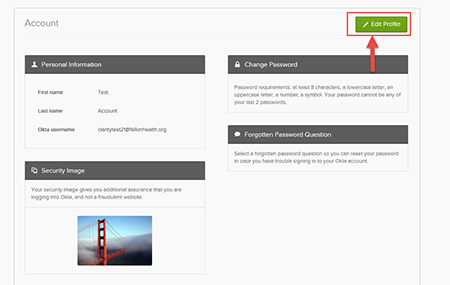
- Verify your current password.
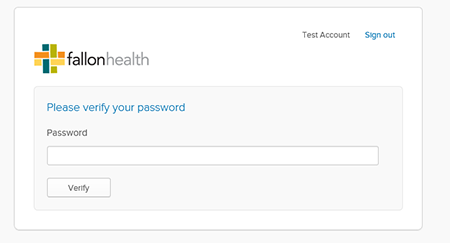
- Click “Send email” to send the authentication code.
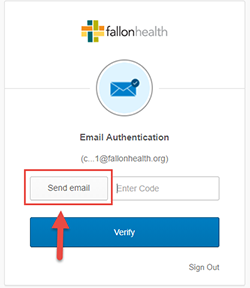
- Enter the authentication code from your email, and click “Verify.”
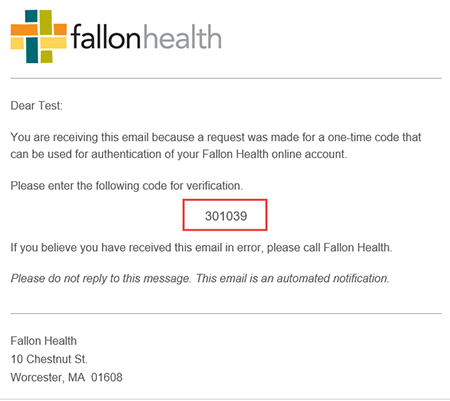
- Enter your old (current) password, then your new password (the one you wish to change to).
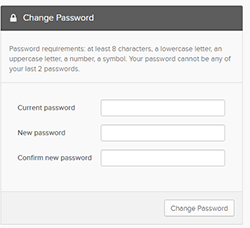
Password requirements: at least eight characters, a lowercase letter, an uppercase letter, a number and a symbol. Your password cannot be either of your last two passwords.
| Back to the top |
What if I forgot my password?
- Go to fallonhealth.okta.com.
- Click “Need help signing in?”
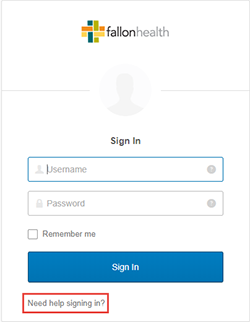
- Click on “Forgot password?”
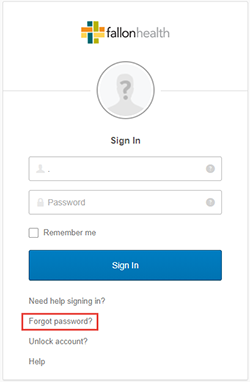
- Enter your email and select “Reset via Email.”
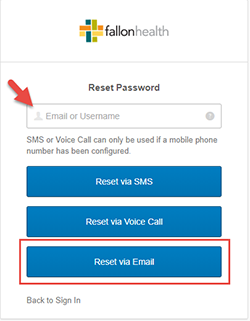
- You will receive confirmation that the email has been sent. Once you receive the email, click “Reset password.”
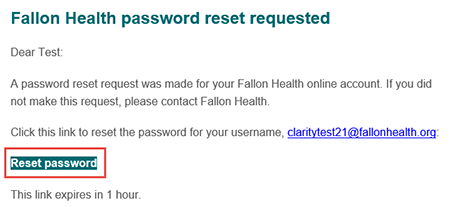
- This will open your browser, and you will be prompted to answer your security question. Once you answer the question, click “Reset Password.”
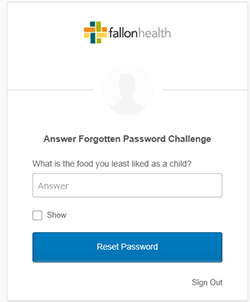
- Enter your new password twice and click “Reset Password.”
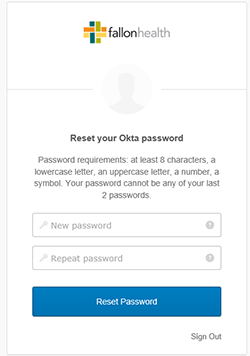
| Back to the top |
What if I forgot my username?
Your username will always be your work email address. If you have forgotten which email you registered with, please contact Fallon Health at 1-866-275-3247, option 6.
| Back to the top |
What if I can’t see any providers in my list?
Your Provider Filter is in the upper right-hand corner of your screen. The providers available to you in your Provider Filter should be all providers in your office for which you issue/view referrals or authorizations on behalf of.
- Search for a specific provider by entering the provider's individual NPI, or typing the provider's name.
- Once you see your provider, check the box then click the “Apply Filter” button.
If you are entering the provider's information correctly and they are still not showing up in the search, requests for adding new providers to existing ProAuth user accounts should be emailed to askfchp@fallonhealth.org with the full name of the user, email address, group name, NPI and/or provider name and provider NPI. If you are missing specific providers, please include the provider's NPI and name in your email.
| Back to the top |
How do I look up referrals and authorizations previously issued by my provider group?
Choose a provider from the Provider Filter and then use the "Filter By" function on your dashboard. Expand the menu by clicking the plus/minus sign next to the “Filter By” title. Use the “Date of Service From Date” and “Date of Service To Date” to pinpoint a specific period of time in which referrals were entered for this provider to view ProAuth entries.
| Back to the top |
How do I search for members to view/enter a referral or authorization?
Locating a member will allow you to view a summary of the patient, create an inpatient authorization or create a service (PCP Referral)/procedure authorization. Note: By default, your dashboard will appear empty.
- From the ProAuth dashboard, select the “Member Search” option on the left side of the screen.
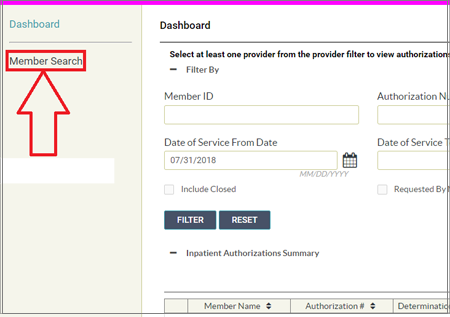
- From the member search tab, enter the member information. There are two ways to search for a member using ProAuth.
Method 1: Searching by member ID
You can search for a member using the member’s identification number.
- Click “Search by ID” radio button.
- Enter the full 13-digit identification number or enter the first 11 digits and the member’s date of birth.
- Click “Search.”
Method 2: Searching by member name and date of birth
- Click the “Search by Name and Date of Birth” radio button.
- Enter the member’s first name, last name and date of birth.
| Back to the top |
How do I name attachment files?
ProAuth requires specific naming conventions for files that are uploaded:
- The attachment name cannot be over 100 characters long (including the extension).
- No spaces are allowed in the file name.
- The file name must be alphanumeric. Acceptable characters:
- A-Z
- a-z
- 0-9
- - (dash)
- _ (underscore)
- Any other characters are rejected with an error message.
| Back to the top |
How do I add new users to ProAuth?
To add users, your Administrator will need to fill out the ProAuth enrollment form (also found on the Forms page). Once the form is completed, it should be sent to askfchp@fallonhealth.org.
You can also complete the request online at
fallonhealth.org/providertools/ProAuthRegistration.
| Back to the top |
Where can I take the ProAuth training?
You can take training at Fallon Health's online University. To log on:
- Click “Go to University”. This will bring you to fallonhealth-providers.sabacloud.com. Skip steps 2-4 if you already have an account. Just sign in with your existing username and password.
- Click “Sign up” and fill out the online form and submit.
- Your training account will be created and the user will receive an email with a username and password.
- The new user will have 30 days to complete training once the email is received.
Please note: Your University username/password is different from your ProAuth username/password.
| Back to the top |
How do I know if a specialist is in my provider group?
If you enter a PCP referral into ProAuth but a referral is not required, a message will pop up indicating that a referral is not required.
Most physician groups issue a list of participating providers for your reference. Additionally, you can use our Provider lookup tool.
| Back to the top |
What if my office's firewall prevents me from attaching documents from the EMR to an authorization request?
Please contact your Provider Relations Representative if you are experiencing this limitation.
You can fax supporting documentation to our Prior Authorization Department at fax number 1-508-368-9700. Please reference your pended authorization number.
For inpatient notifications or supporting clinical documentation, please fax to Utilization Management at 1-508-368-9175.
| Back to the top |
Can we have one default username and number for our office?
No. Every user must have a unique username and password, plus individual email address, for security purposes.
| Back to the top |
What is the authorization number on the summary page?
This is your authorization number. It will be pended until a decision has been made by the plan, at which time you will see the decision and the number will stay the same and the status will change.
| Back to the top |
Can I enter multiple CPT codes?
Yes. Please refer to the instructions provided for the specific procedure.
| Back to the top |
If I fax in a prior authorization request, will it show in ProAuth, and for how long?
ProAuth is our preferred method. However, if you fax in a prior authorization request, it will show up in the dashboard in ProAuth with the status and will not go away once a decision is made, the status will just be updated.
| Back to the top |
Can I access ProAuth if I am out of the country?
No, you will not be able to access ProAuth if you are not in the United States.
| Back to the top |
What CPT code should I use for consultation and treatment services?
99429
| Back to the top |
What if the office location in ProAuth for the specialist is not the location that I am referring to?
At this time there is only one location visible in ProAuth. As long as the provider name is accurate, the referral will process, regardless of referring location.
| Back to the top |
How much time do I have to enter a retroactive PCP referral?
For Fallon Medicare Plus and NaviCare, there is a 90-day retro referral period. For Fallon 365 Care and Berkshire Fallon Health Collaborative, there is a 30-day retro referral period.
| Back to the top |
Do I need to include the NPI and/or PCP referral number on my claim?
No.
| Back to the top |
Are there any authorizations that shouldn't go through ProAuth?
Yes. If you are submitting an authorization for one of the following types of services, you will need to submit them differently:
|
Type of service
|
Contact information
|
|
Sleep studies and therapy management
|
CareCentrix: 1-866-827-2469
|
|
Outpatient radiology services
|
eviCore healthcare: 1-888-693-3211
|
|
Behavioral health
|
Carelon Behavioral Health: 1-781-994-7556
|
|
Medical benefit drug management
|
Prime Therapeutics Management: 1-800-424-1740
|
|
Pharmacy drug benefits
|
OptumRx: fallonhealth.org/providers/pharmacy/pharmacy-prior-authorization
|
|
Skilled Nursing Facility(SNF)
Acute Rehab (AR)
Long Term Acute Care Hospital (LTACH)
Non-skilled Facility level of care
|
Fax to Fallon Utilization Management
1-508-368-9014
|
| Back to the top |
Can I still fax in my supporting documentation?
Yes, however the process will be faster if you submit the supporting documentation with the authorization request in ProAuth.
| Back to the top |
Have additional questions?
|
Issue
|
Contact
|
|
Assistance with ProAuth registration
|
Email askfchp@fallonhealth.org
|
|
Assistance with the ProAuth tool
|
Call Care Services at: 1-866-275-3247, prompt 6, then prompt 3
|
|
Training
|
Call your Provider Relations Representative
|
|
ProAuth login issues (e.g. passwords)
|
Call the Fallon Health Helpdesk at 1-866-275-3247, prompt 6, then prompt 4
|
| Back to the top |